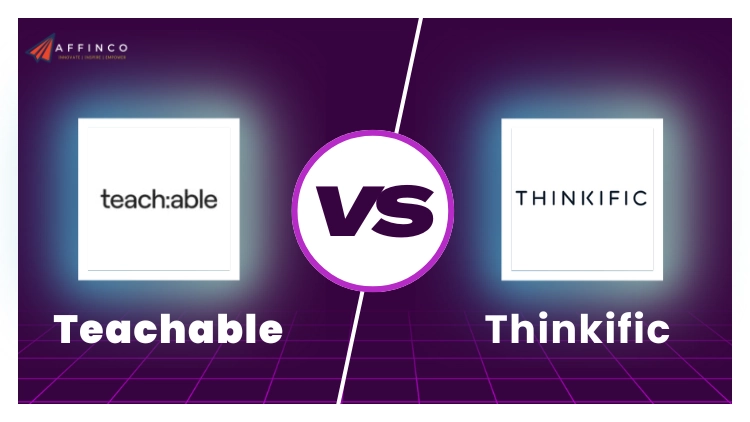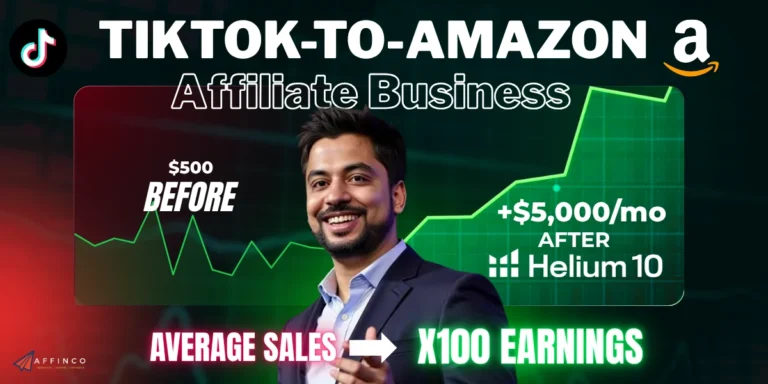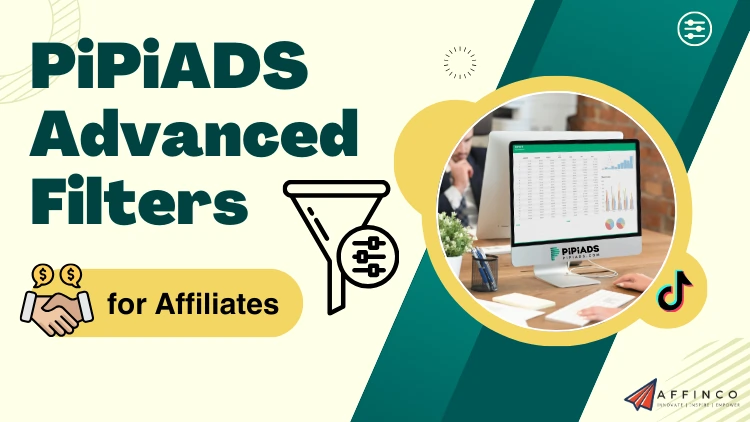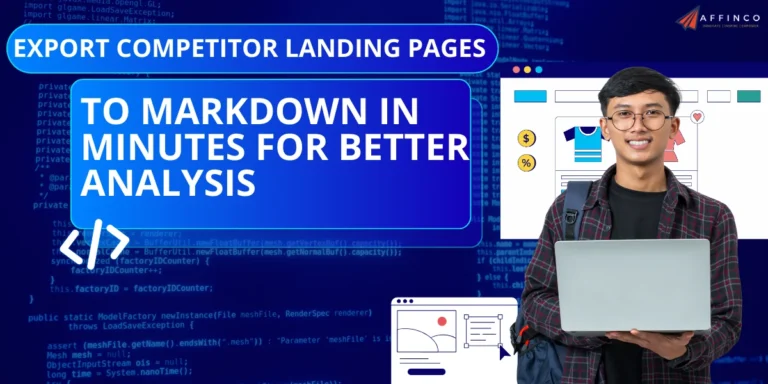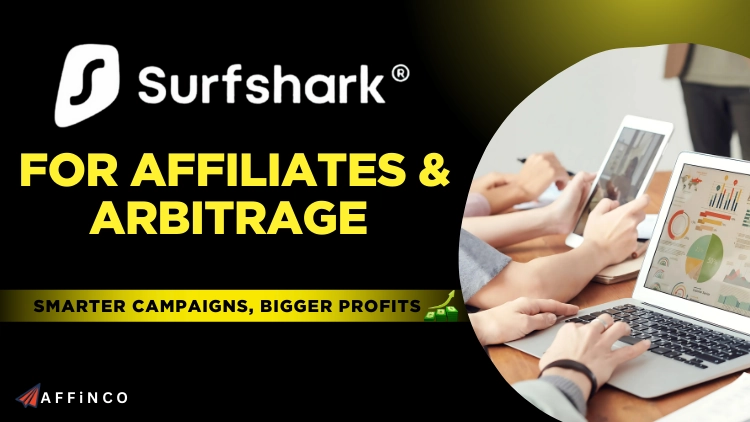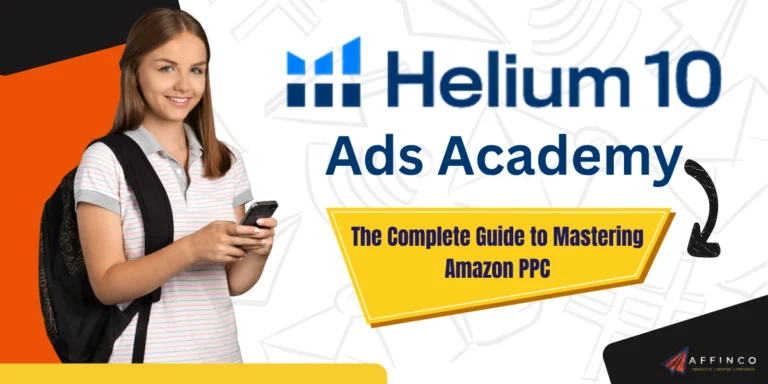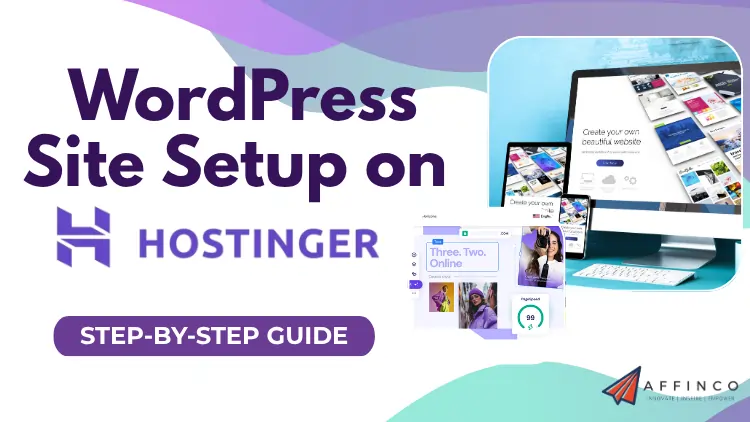
Building a WordPress website used to mean wrestling with confusing hosting panels and technical headaches for hours. Not anymore. Hostinger has changed the game with their WordPress hosting that gets your site live in just 10 minutes – no coding skills required.
With LiteSpeed servers delivering lightning-fast page loads and one-click WordPress installation, you can skip the technical mess and focus on what matters: creating content.
Their plans start at just $2.32 per month and include everything from free SSL certificates to automatic WordPress updates. Plus, with 24/7 support and a 30-day money-back guarantee, you're covered if anything goes wrong during setup.
Ready for the best bit? Use my exclusive coupon code AFFMAVEN8 for an extra 8% OFF on all discounted plans. Let's build your site in under 10 minutes!
🚀 Why Hostinger Stands Out for WordPress Websites in 2025
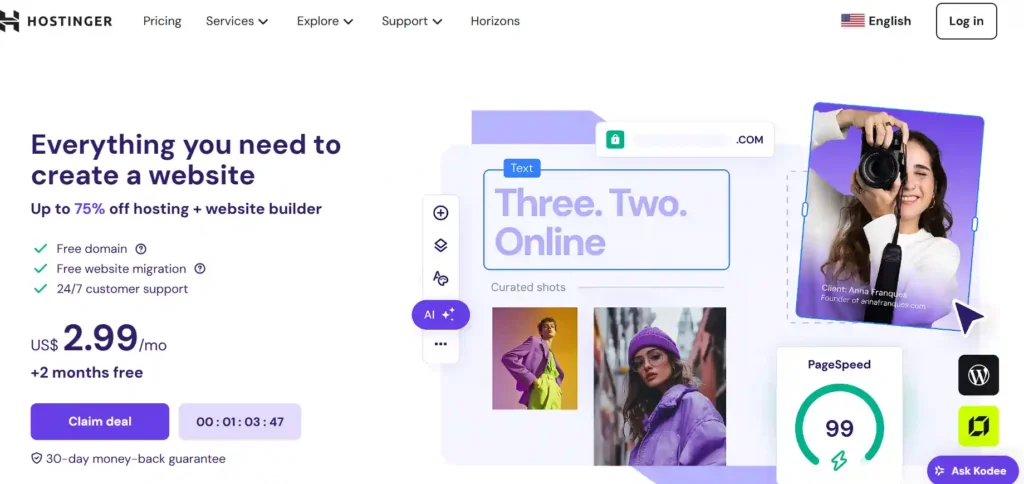
Before starting our tutorial, let's quickly understand why Hostinger has become the go-to web hosting provider for WordPress sites in 2025.
Hostinger's WordPress hosting isn't just affordable-it's packed with features that make website creation dead simple. Starting at just $2.32/month, every plan includes:
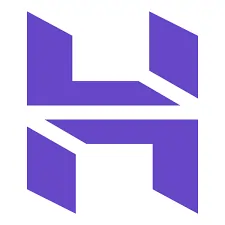
Their Premium and Business plans even support up to 100-300 WordPress sites respectively, making them brilliant for agencies and freelancers managing multiple client websites.
Pre-Launch Checklist: What You'll Need
Before we start the clock on our 10-minute WordPress setup, gather these essentials:
Got everything? Brilliant! Let's crack on with launching your WordPress site.
Sign Up for Hostinger WordPress Hosting
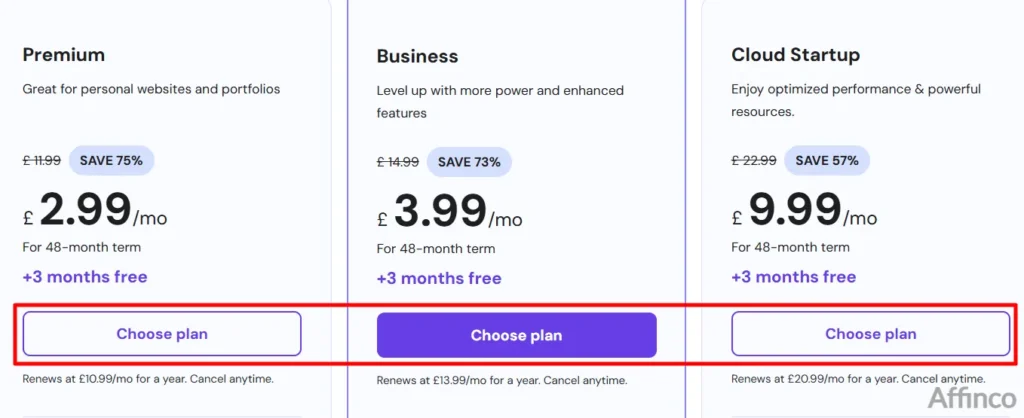
- Visit Hostinger's WordPress hosting page (or use my link to activate the discount)
- Select your hosting plan:
- Premium: Perfect for beginners with one website
- Business: Ideal for growing sites with more traffic
- Cloud Startup: Best for established sites with heavy traffic
- Click “Choose plan” on your selected plan
- Apply coupon code AFFMAVEN8 in the promo code field for an extra 8% OFF
- Select your subscription period (longer periods = better discounts)
- Complete the checkout process with your payment details
Pro Tip: The Premium WordPress plan offers the best value with 100 GB storage, support for 100 websites, and the WP-CLI for advanced users-all at just $2.99/month.
Register or Connect Your Domain Name
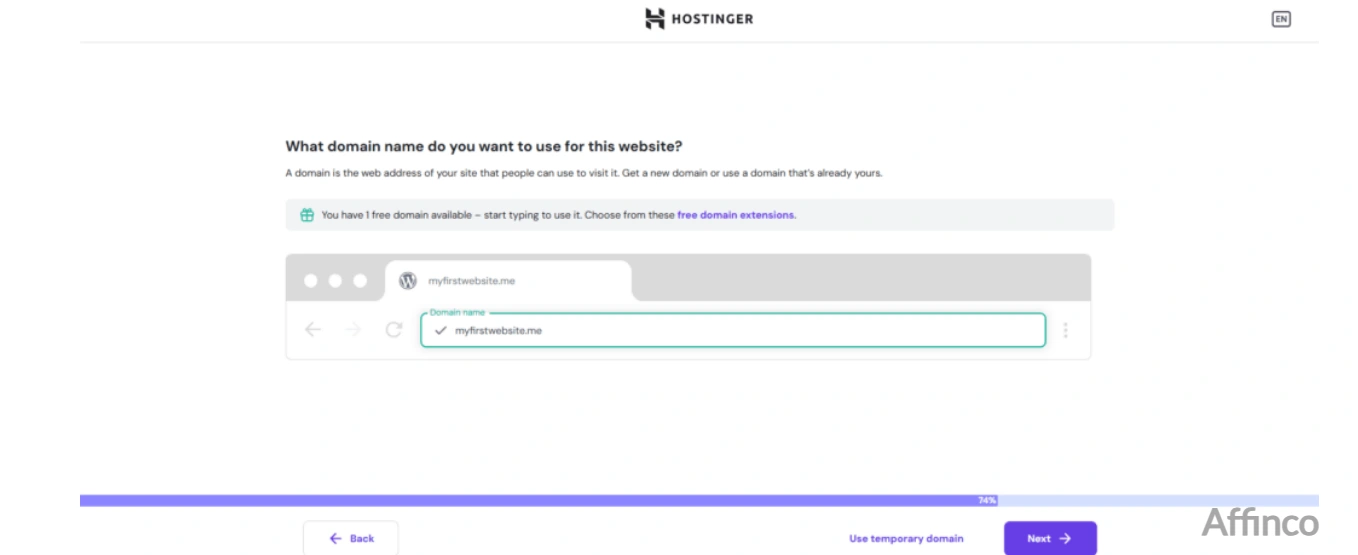
After payment, you'll need to sort your domain:
- Choose the “Register a new domain” option
- Most Hostinger plans include a free domain for the first year
- Type your desired domain name and check availability
- If taken, try variations until you find an available one
- Or select “I already have a domain” if you own one elsewhere
- Follow prompts to point your existing domain to Hostinger
- You'll need to update nameservers at your domain registrar
Naming Tip: Choose a domain that's short, memorable, and relates to your business or niche.
Access Your Hostinger Control Panel
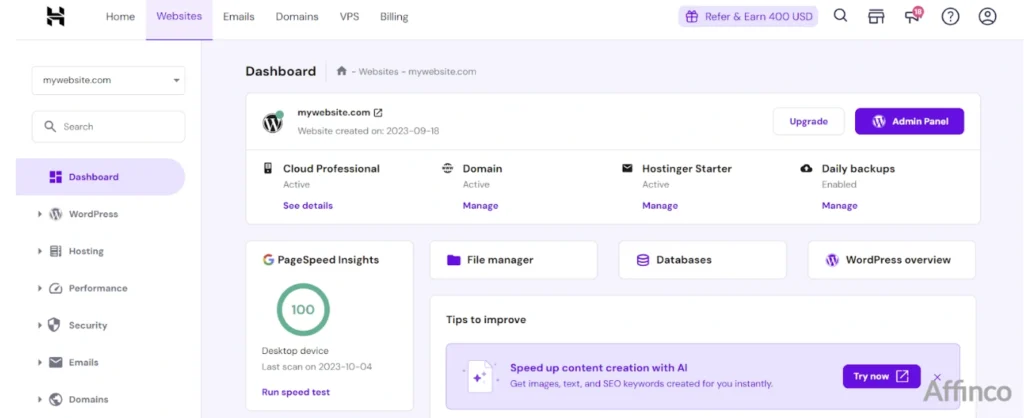
Hostinger's hPanel is specially designed to make WordPress management easy. It's much more user-friendly than traditional cPanel interfaces, with key WordPress tools prominently displayed.
Install WordPress with Hostinger's Auto-Installer
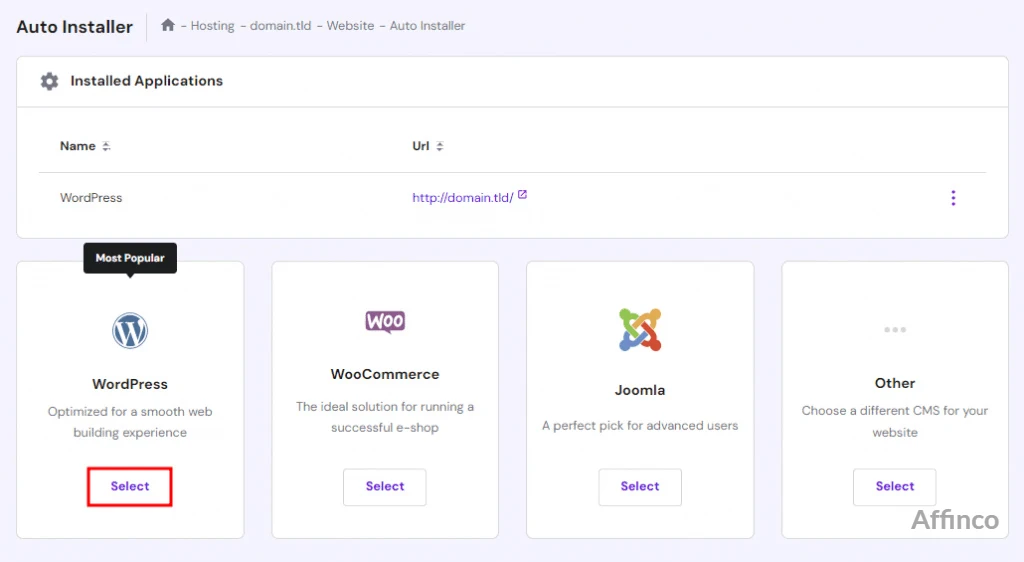
One of Hostinger's best features is the 1-click WordPress installer that makes setup ridiculously easy:
The auto-installer handles all the technical bits-database creation, configuration files, and core WordPress setup-without you typing a single line of code.
Access Your WordPress Dashboard
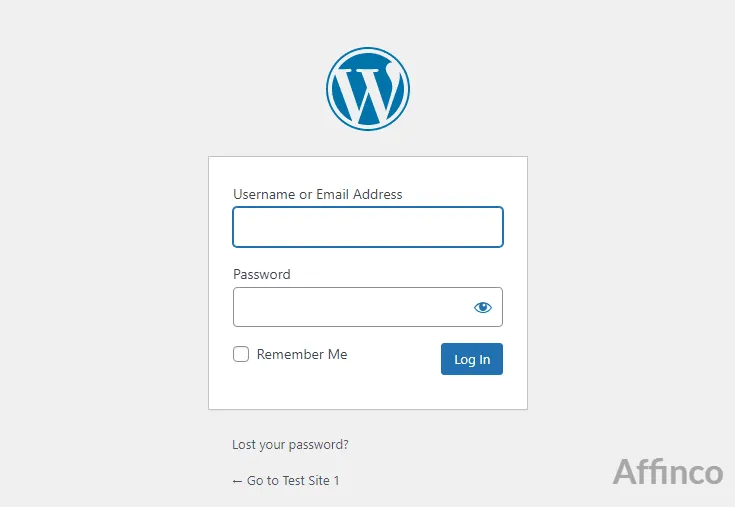
Once installation completes:
Choose and Customize Your Theme
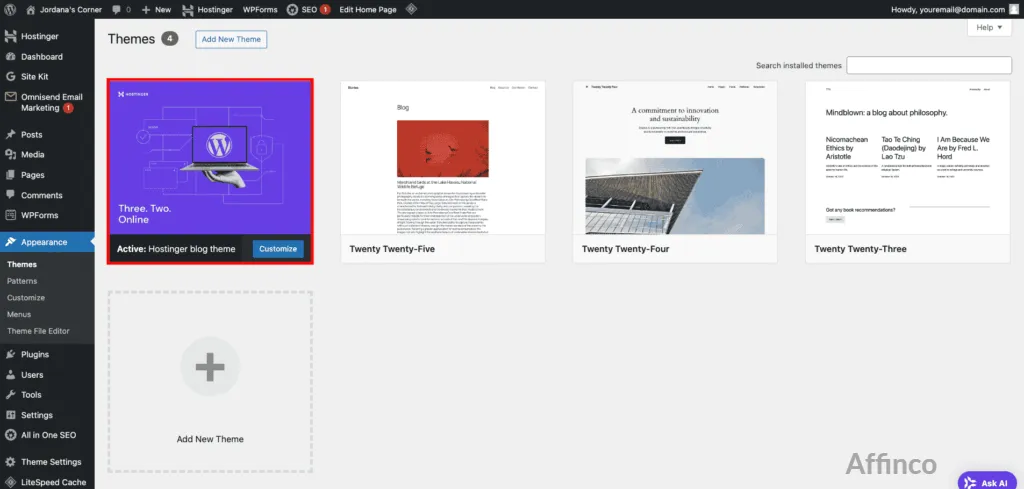
Your site needs a proper look and feel:
Install Essential Plugins
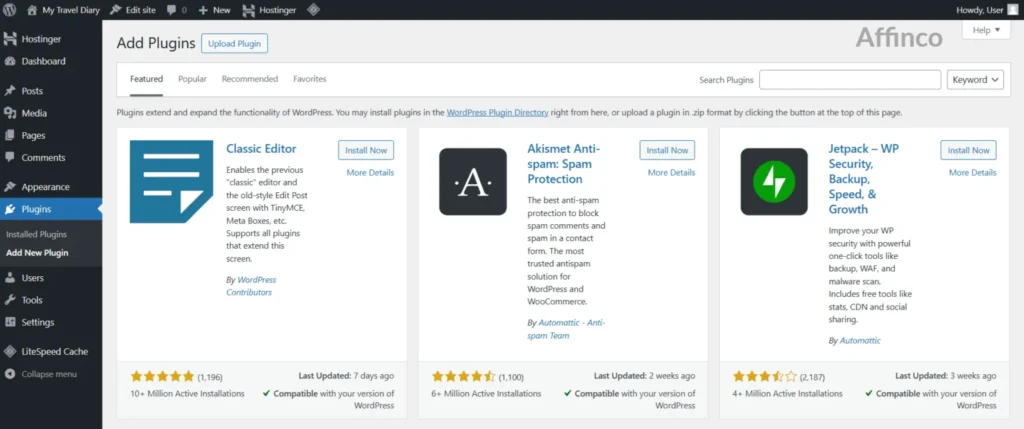
Plugins add functionality to your WordPress site:
Hostinger's LiteSpeed servers work brilliantly with these plugins, maintaining fast loading speeds even with multiple plugins activated.
Create Essential Pages
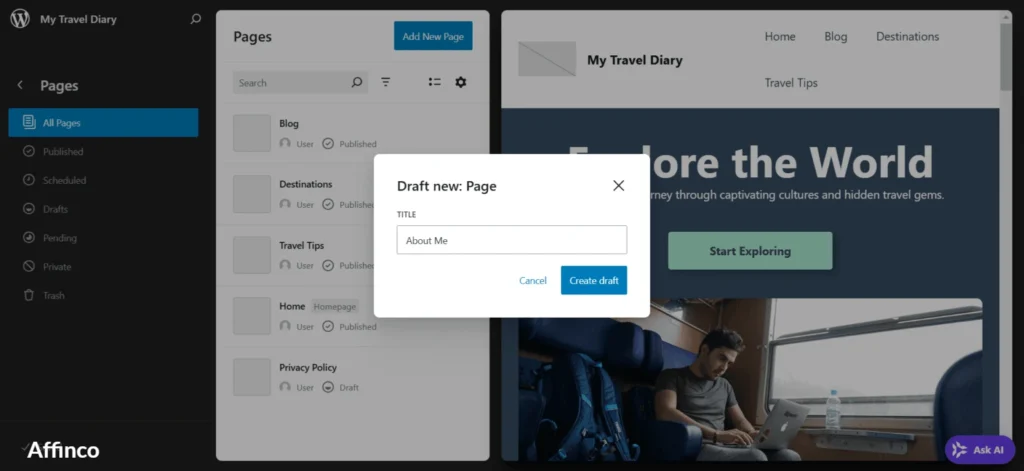
Every website needs these basic pages:
Congratulations! You've just launched a fully functional WordPress website with Hostinger in under 10 minutes!
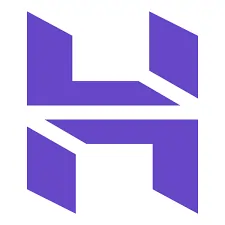
Get 8% Extra OFF + Up to 85% OFF Hostinger Plans
Save an additional 8% on Hostinger plans with coupon code AFFMAVEN8. Combine it with existing deals for maximum savings. Limited-time offer!
Save Upto 85%
Post-Launch Optimization for Your WordPress Site
Once your WordPress site is live, it is important to implement several optimizations to ensure speed, security, and search engine readiness.
⚠️ Common Setup Issues and Quick Fixes
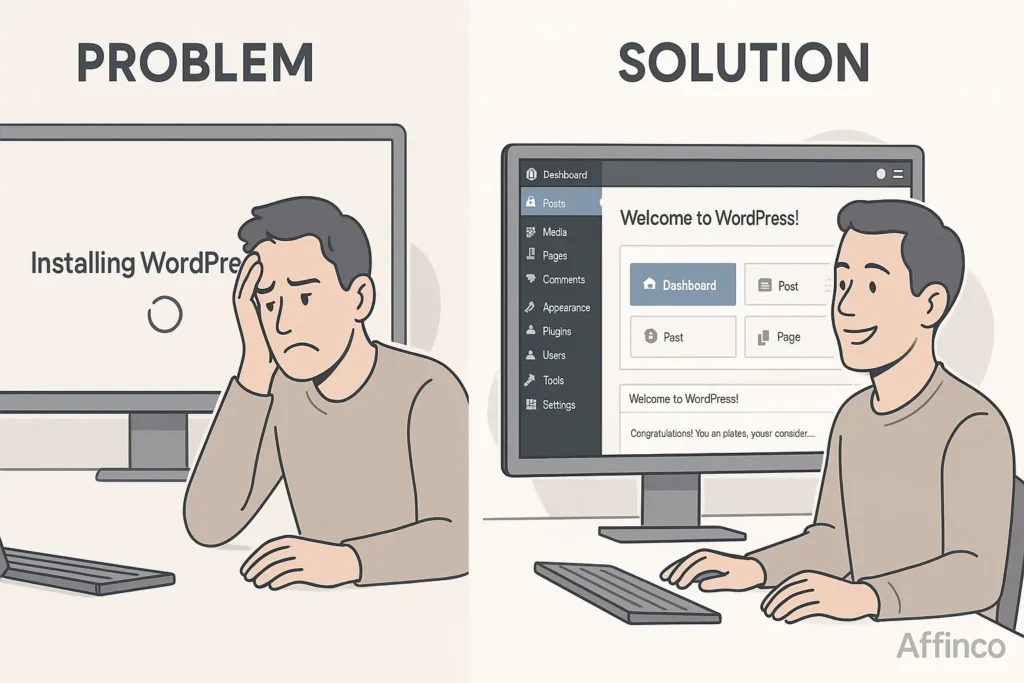
Why WordPress Migration to Hostinger Might Be Your Best Move
If you're considering moving an existing WordPress site to Hostinger, their migration process makes it easy:
Most migrations complete within 48 hours, with your site remaining live throughout the process.
Conclusion: Your WordPress Journey Starts Here
Launching your WordPress site with Hostinger isn't just quick-it's the beginning of an exciting digital journey. With their WordPress-optimized servers, LiteSpeed caching, and 24/7 support, you've got a solid foundation for growth.
No matter if you're building a personal blog, business website, or e-commerce store, Hostinger's WordPress hosting provides the perfect balance of performance, user-friendliness, and affordability.
Ready to launch your WordPress site in under 10 minutes? Click here to get started with Hostinger and don't forget to use coupon code AFFMaven8 for an extra 8% OFF all discounted plans!

Ali
Ali is a digital marketing expert with 7+ years of experience in SEO-optimized blogging. Skilled in reviewing SaaS tools, social media marketing, and email campaigns, we craft content that ranks well and engages audiences. Known for providing genuine information, Ali is a reliable source for businesses seeking to boost their online presence effectively.